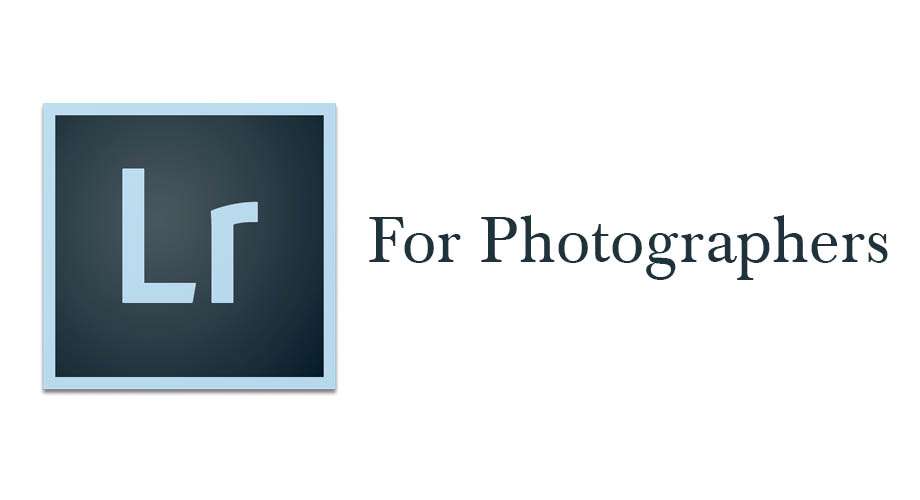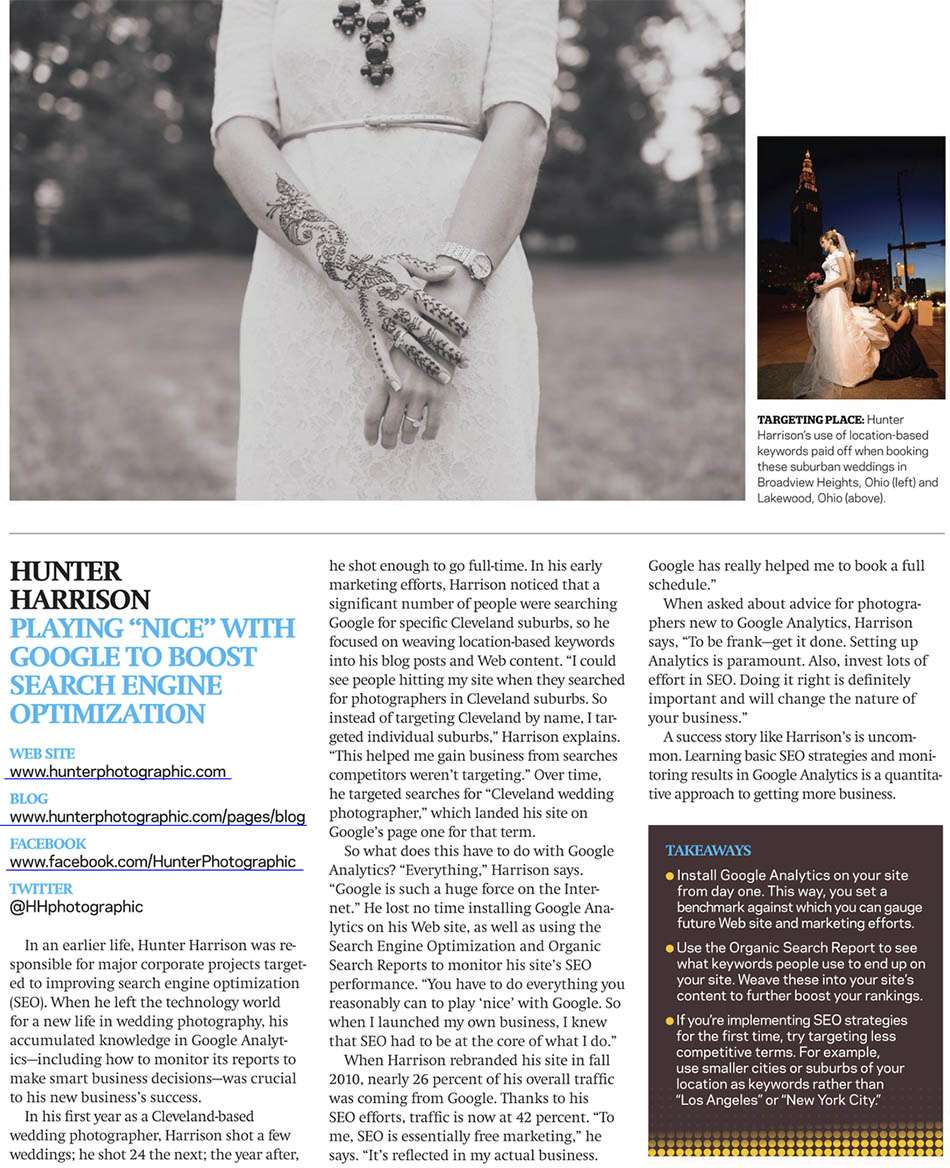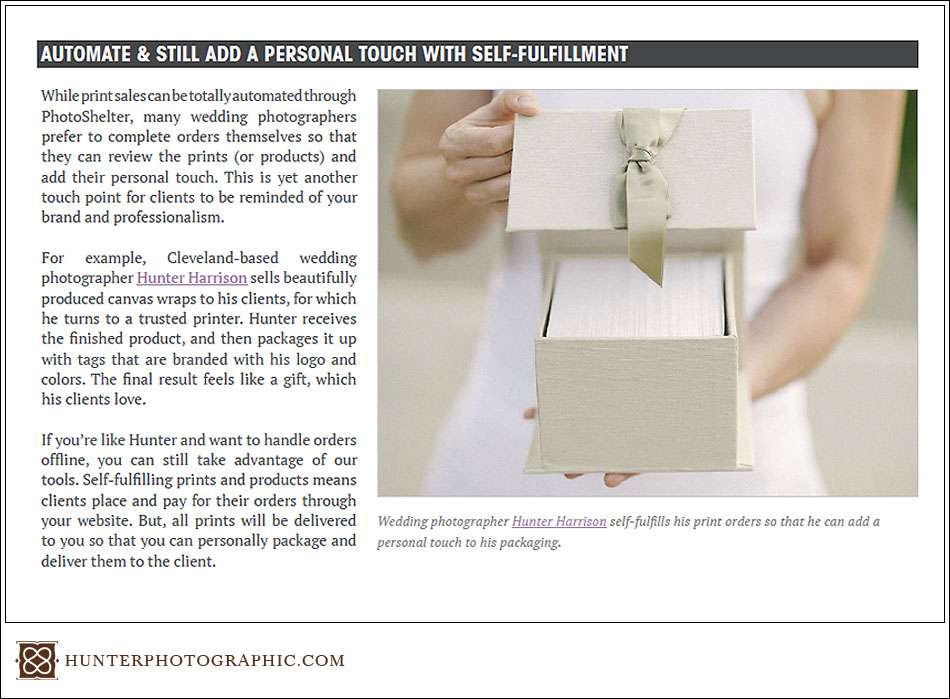Contax 645 Review
I had dreamed of the Contax 645 for years. Mostly due to “gear acquisition syndrome.” I believed this camera would make me a better photographer. In the back of my head, I knew it wouldn’t, but I learned to ignore the rational voice. Six years ago, I finally reached a point where I could afford a Contax 645. Surprisingly, it did change my work for the better. With the camera, I could finally achieve the vision I had in my head. I was immediately in love! But the camera also has a dark side. I thought I would share my experience with others, so I created the detailed Contax 645 review video below. To sum up my feelings from the Contax 645 review above, I…