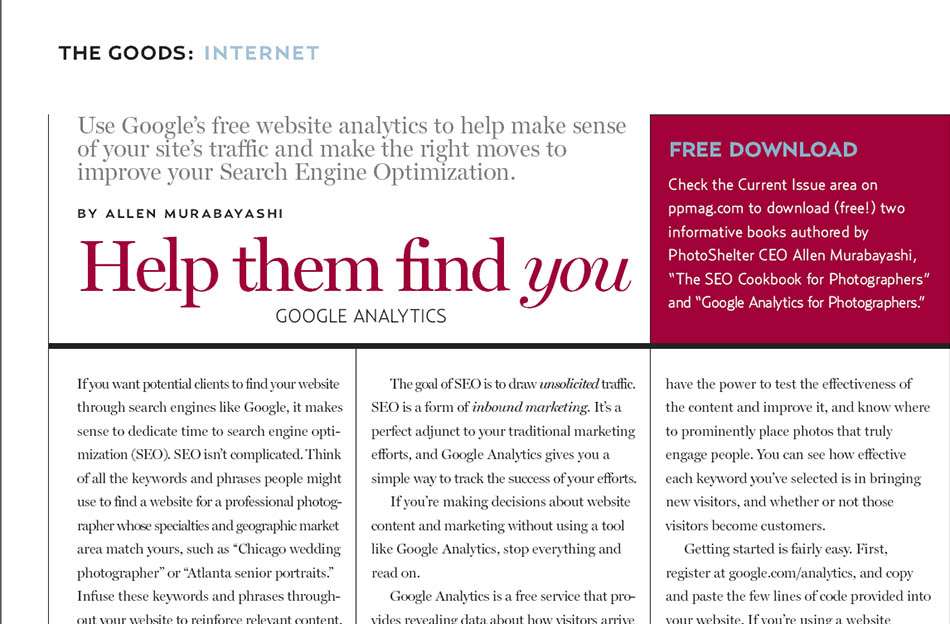With a Bang!
There is one component about being a wedding photographer that can be tough and very rewarding – constantly working with new people all the time. Not only must we work with brand new couples, but also new florists, cake artists, wedding planners and venues. On the one hand, starting a rewarding relationship can be tough. Conversely, new relationships that really blossom can last a lifetime and be very beneficial for your sole. With new clients, I like to help the process along. Inside are a couple strategies I use to ensure relationships start with a bang!